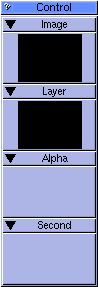




The user interface is split into two sections, the top toolbar, and the Options window on the left hand side of the screen. All of the tools can be selected from the tool bar, as well as common functions such as New/Open/Save/Print (if your screen is 800 pixels wide or more). The toolbar is also home to the Paint Mode selector, which lets you change the way your actions affect the image, and the Undo/Redo Plugin.
The Options window is divided into pages to avoid options covering your entire screen.
You can configure it however you like i.e. by dragging Plugins by their title and dropping them where you want, but the default configuration is as follows.
Page 1
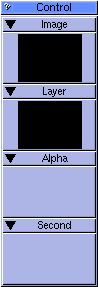
From here you can choose amongst open images, by clicking on the square button below "Image", and access the Image Menu by clicking where it actually says "Image". The buttons below labeled Layer, Alpha and Secondary will be explained further on.

This lets you quickly change the media you are painting with, and change its size and pressure.
You can also change how much your paint affects the image by moving the Transparency slider.
Page 2

This lets you choose what colour to paint with. Simply click on a colour to select it, or use the sliders to define a new one.
Page 3
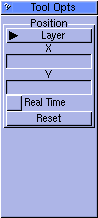
This acts as a holder for the current Tool's options. If the current tool has no options, this will be almost empty. This page is automatically made the active one when you select a tool that has options (Text for example)
Page 4

This works the same way as the Tool Options Plugin.
Page 5
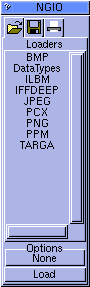
The NGIO Plugin lets you choose which loader, saver, or printer is selected, and holds the options for them too. To save an Image in a different format to default one, bring the NGIO Plugin into view, and click on the Save icon (not the one in the tool bar, the one above the list of loaders). Click on the format you want to save in. If that format has options (compression for example), they will appear underneath. Note that all future saves will be in this format.